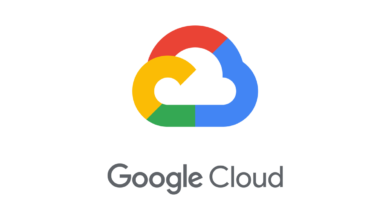Overview of YouTube Creator Studio
YouTube Creator Studio is a powerful tool for managing and optimizing YouTube channels. It offers a range of features and tools that can help content creators manage their videos, track performance, engage with their audience, and monetize their content. In this article, we’ll provide a comprehensive overview of YouTube Creator Studio and its different sections.
How to Access YouTube Creator Studio
To access Creator Studio, you need to have a YouTube account and be signed in. Once you’re signed in, there are different ways to access Creator Studio. One way is to go to youtube.com/creatorstudio, which will take you directly to Creator Studio. Another way is to click on your profile picture in the top-right corner of the screen and select “YouTube Studio” from the dropdown menu.
YouTube Creator Studio Dashboard
The Dashboard section of Creator Studio is the first thing you see when you log in. It provides an overview of your channel’s performance, including views, watch time, subscribers, and revenue. You can customize the Dashboard by adding or removing widgets to suit your needs. Some of the widgets available on the Dashboard include the Realtime Activity graph, Top Videos, Subscribers, and Ad Performance.
Videos
The Videos section of Creator Studio is where you manage and edit your videos. You can upload new videos, edit existing ones, add or remove captions, and see video performance metrics. You can also use the Videos section to manage video comments, view analytics, and create video playlists. Additionally, you can use the Videos section to schedule video releases, which can be useful for planning content releases ahead of time.
Analytics
The Analytics section of Creator Studio provides detailed metrics on your channel’s performance, including views, watch time, audience demographics, revenue, and more. You can use this information to optimize your content and grow your audience. The Analytics section also includes a range of reports and graphs that can help you understand your channel’s performance trends over time.
Comments
The Comments section of Creator Studio is where you manage comments on your videos. You can respond to comments, delete inappropriate ones, and review comments that are awaiting approval. You can also use the Comments section to moderate comments on your channel, such as flagging spam or abusive comments. Engaging with your audience through comments can help build a loyal following and increase engagement on your channel.
Channel
The Channel section of Creator Studio is where you manage your channel settings and appearance. You can customize your channel banner, profile picture, and channel description. You can also create channel trailers, which are short videos that play automatically when someone visits your channel for the first time. Additionally, you can manage your channel’s branding, such as creating watermarks for your videos or customizing your end screens.
Monetization
The Monetization section of Creator Studio is where you can enable monetization for your videos and track your earnings. To enable monetization, you need to meet YouTube’s eligibility requirements, which include having at least 1,000 subscribers and 4,000 watch hours in the past 12 months. Once you’re eligible, you can enable ads on your videos and earn revenue from ad clicks and views. The Monetization section also includes a range of tools to help you maximize your earnings, such as setting up Super Chat and Super Stickers for live streams.
Conclusion
In conclusion, YouTube Creator Studio is an essential tool for managing and optimizing your YouTube channel. Its different sections provide a range of features and tools that can help you upload and manage videos, engage with your audience, track performance, and monetize your content. By regularly using Creator Studio, you can build a loyal following and grow your channel’s audience and revenue.